Deploying a Flask API is a common task for developers aiming to bring their web applications to life. While Flask itself is a powerful micro web framework, deploying it efficiently requires a reliable and scalable setup. This article will guide you through the process of deploying a Flask API using Gunicorn and Apache2. By leveraging Gunicorn, a Python WSGI HTTP Server for UNIX, and the robust Apache2 web server, you can ensure your Flask API performs well under heavy loads and remains secure. Let’s dive into the steps to get your Flask application up and running in a production environment.
Installation
Firstly please install your application somewhere in your server, for good practice it is recommanded to user this following path /var/www/html/you_project
In this folder, check if you have a .venv folder which is the virtual environment to run python locally. If you do not have this environment, please create it by executing this command : python3 -m venv .venv. Then access to this virtual environment with source .venv/bin/avtivate then do not forget to pip install all your packages in your projects.
Make sure to install these packages :
gunicornFlask
Once done, please execute the command to deploy the flask API with gunicorn gunicorn -b 0.0.0.0:5000 main:app. It should return you something like that :
(.venv) ubuntu@ip-10-0-3-23:~/_Projets/API_Hub/API-Webhook gunicorn -b 0.0.0.0:5002 main:app [2024-05-22 11:44:31 +0200] [7898] [INFO] Starting gunicorn 21.2.0 [2024-05-22 11:44:31 +0200] [7898] [INFO] Listening at: http://0.0.0.0:5002 (7898) [2024-05-22 11:44:31 +0200] [7898] [INFO] Using worker: sync [2024-05-22 11:44:31 +0200] [7901] [INFO] Booting worker with pid: 7901 [2024-05-22 11:44:45 +0200] [7898] [INFO] Handling signal: int [2024-05-22 11:44:45 +0200] [7901] [INFO] Worker exiting (pid: 7901) [2024-05-22 11:44:45 +0200] [7898] [INFO] Shutting down: Master
-b 0.0.0.0:500 specify that the application will run on 0.0.0.0 on the port 5000. Of course, you can change 5000 to another port.
main:app implies that you will run your files main.py from the gunicorn files app.wsgi.
To see what app.wsgi should look like, see below
#app.wsgi import sys sys.path.insert(0,'/home/ubuntu/_Projets/API_Hub/API-Webhook/') # Load your project from main import app as application # Execute your Flask app named "app"
If it’s working, then you are ready to deploy your application.
Creation of a service
First of all, we will make sure that our flask API will work at anytime in the background (so without blocking our server by being use on the main thread).
For that we will create a new service
# webhooks-apihub.service [Unit] Description=Gunicorn instance to serve flask API After=network.target [Service] User=ubuntu Group=ubuntu WorkingDirectory=/home/ubuntu/_Projets/API_Hub/API-Webhook/ ExecStart=/home/ubuntu/_Projets/API_Hub/API-Webhook/.venv/bin/gunicorn -b 0.0.0.0:5000 main:app Restart=always [Install] WantedBy=multi-user.target
In this command, we can see that we execute the gunicorn package in our virtual environment previously created with /home/ubuntu/_Projets/API_Hub/API-WebhookEfento/.venv/bin/gunicorn gunicorn
Once everything is done, we will enable this service and start it
# Reload all units sudo systemctl daemon-reload # Activate the service sudo systemctl enable webhooks-apihub.service # Start the service sudo systemctl start webhooks-apihub.service # Check the status sudo systemctl status webhooks-apihub.service
Apache
Now, that our application is deployed, we will manage it to be accessible from the outside with Apache2.
For that, create a new .conf in /etc/apache2/sites-available/.
<VirtualHost *:80>
ServerName www.domain.com
ServerAdmin you@mail.com
DocumentRoot /home/ubuntu/_Projets/API_Hub/API-Webhook/
ErrorLog ${APACHE_LOG_DIR}/apihub-api.log
CustomLog ${APACHE_LOG_DIR}/apihub.log combined
ProxyPass / http://0.0.0.0:5000/
ProxyPassReverse / http://0.0.0.0:5000/
ProxyRequests Off
<Directory /home/ubuntu/_Projets/API_Hub/API-Webhook>
WSGIProcessGroup app
WSGIApplicationGroup %{GLOBAL}
Order deny,allow
Require all granted
</Directory>
</VirtualHost>
This will create an HTTP link (http://www.domain.com), if you want to create an HTTPS link, make sure to use <VirtualHost *:443> which is the port used for secure HTTP connections and add your certificate and keys like that or use certbot
<VirtualHost *:443>
ServerName www.domain.com
ServerAdmin you@mail.com
DocumentRoot /home/ubuntu/_Projets/API_Hub/API-Webhook/
ErrorLog ${APACHE_LOG_DIR}/apihub-api.log
CustomLog ${APACHE_LOG_DIR}/apihub.log combined
ProxyPass / http://0.0.0.0:5000/
ProxyPassReverse / http://0.0.0.0:5000/
ProxyRequests Off
SSLEngine On
SSLCertificateFile your/path/fullchain.crt
SSLCertificateKeyFile /your/path/privkey.pem
Include /etc/letsencrypt/options-ssl-apache.conf
</VirtualHost>
Once done, like our service, we will enable our site and then activate it.
# Check the syntaxe of each conf file sudo apachectl -t # Enable the conf sudo a2ensite webhooks-apihub.service.conf # Restart apache2 to take in consideration changes without stopping the service sudo systemctl reload apache2 # Check the status sudo systemctl reload apache2
Now, if the status is correct, you should see something on www.domain.com… then congratulation, you succeed to deploy your first application flask ! On the future, if you want to add new flask API, make sure to user another port gunicorn than 5000.

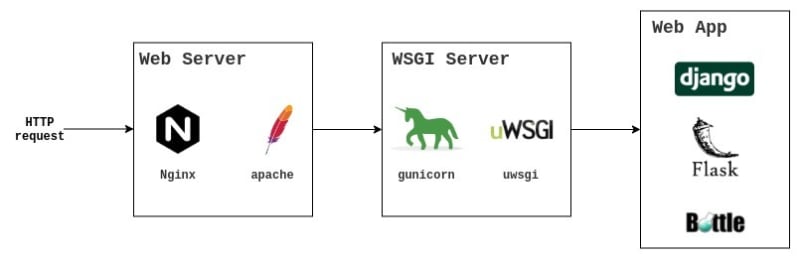
Laisser un commentaire